Glenn Fleishman, Macworld.com, 4/18/2011
Any device running iOS 4.3 supports Bluetooth tethering—here’s how to make it work
You should know by now that an iPhone of the right vintage can be turned into a mobile hotspot—a portable router that pumps out a Wi-Fi signal on one side and talks to a mobile 3G broadband network on the other. We’ve covered the Personal Hotspot feature for both the Verizon iPhone 4 and for the the GSM-based iPhone 4 used by AT&T in the U.S. and other carriers around the globe.
The Personal Hotspot feature also lets iPhones starting with iOS 4.2.6 (Verizon) or 4.3 (GSM model) share the cell data connection via Bluetooth and USB as well. all iPhone 4 flavors can allow up to three Bluetooth devices to connect as part of a total of five connections of any kind (among USB, Bluetooth, and Wi-Fi) at any given time. (The iPhone 3G or 3GS with 4.0 or later installed can accept one connection via Bluetooth.)
What you may not know is that the iOS 4.3 update adds Bluetooth tethering to every iPhone, iPod touch, and iPad capable of running that latest release. This lets any of those devices obtain an Internet connection from an iPhone with its sharing feature enabled. (Yes, you can even connect one iPhone as a client to another acting as a server in this manner.) It should also work with any computer, router, or mobile device that offers this kind of connection sharing over Bluetooth, such as Mac OS X’s Internet Sharing feature. Many other mobile devices can also tether over Bluetooth, as well as Mac OS X and Windows systems.
Why connect with BluetoothBluetooth tethering has a set of advantages that might lead you to select it instead of Wi-Fi for routing your iOS device through an iPhone 4 Personal Hotspot. It also has a few drawbacks that might dissuade you.
For iPhone 3G and 3GS users, this form of tethering also allows other iOS devices to share a connection, which was previously impossible. (If either phone has iOS 4.0 to 4.2 installed, the sharing option appears as Internet Tethering. On an iPhone 3GS with iOS 4.3 installed, it’s labeled Personal Hotspot, though Wi-Fi isn’t available as an option.)
The key advantage of Bluetooth tethering is simplicity, especially with a streamlined pairing process for securely connecting two devices over Bluetooth that Apple added to the iOS with the 4.3 update. You can also likely save battery power on both the iPhone acting as a hotspot and the device or devices you to tether to it: Bluetooth should consume less power than Wi-Fi, even though modern Wi-Fi has a lot of built-in power-conserving features.
What you’ll like best, though, is that using Bluetooth tethering sidesteps a major inconvenience with the Personal Hotspot feature. When you turn on the feature on your iPhone, Wi-Fi sharing is only enabled for 90 seconds unless a device connects via Wi-Fi within that period. After 90 seconds with no connections, your phone’s Wi-Fi radio turns off sharing to reduce battery usage. the same is true if you have Wi-Fi devices connected, and then disconnect or power down all of them: a 90-second countdown ensues.
This adds a step to using Personal Hotspot when you’re using it during a commute, for instance. Instead of just pulling out your iPad, and waiting for it to connect, you have to first extract your iPhone, and navigate to the Personal Hotspot screen. Wi-Fi availability should automatically start up just by visiting that screen, although I found in testing that I sometimes had to tap the Personal Hotspot switch from On to off and back to On again. Then you put your iPhone away, and your iPad should connect to the iPhone’s mobile hotspot with no prompting.
Bluetooth sharing, in contrast, is always available with Personal Hotspot. in the scenario above, you’d leave your iPhone stowed and simply wake your iPad. the tablet should connect automatically. If it does not, you navigate to Settings, go to General -> Bluetooth, and tap the iPhone hotspot in the list of Bluetooth devices. the iPad then connects.
Bluetooth offers a level of security that’s equivalent to the WPA2 flavor of Wi-Fi encryption required by Apple for the Personal Hotspot feature. However, with Bluetooth, all the security is handled for you automatically. the pairing process confirms that no other party intercepted a key exchange; after that, strong encryption is used automatically with no data entry.
What’s the biggest downside to Bluetooth tethering? Throughput. Bluetooth 2.1+EDR, the flavor built into all iOS devices, has a raw rate of 3 Mbps and a net throughput that’s just a bit over 2 Mbps. That’s fine on Verizon’s 3G network, where average speeds never top 2 Mbps. On AT&T’s network—and many other GSM networks worldwide—the HSPA 7.2 standards allow realistic average speeds of 1 to 4 Mbps. over Bluetooth, you’ll cap your highest potential, as Wi-Fi can carry more than 30 Mbps between two devices.
The set-upNow, how would one set this up, I hear you ask? for setting up the Personal Hotspot, please consult our earlier coverage of that feature, which we linked to above. in brief, make sure you’ve signed up for the feature with your carrier. both AT&T and Verizon Wireless charge $20 per month to use Personal Hotspot, and AT&T requires a certain level of metered service. (Carriers outside the U.S. may include the feature at no charge or require certain service levels or surcharges.) Then launch Settings on your iPhone, tap General -> Network -> Personal Hotspot, and tap the switch to On. (If you’ve already used Personal Hotspot, the menu item appears in the main level of the Settings app at the top.)
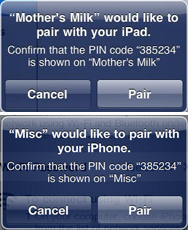 Both iOS devices you’re linking up via tethering will show the same code and ask you to confirm. If the number isn’t the same, cancel and try again. It’s either an error or a nearby ne’er-do-well.
Both iOS devices you’re linking up via tethering will show the same code and ask you to confirm. If the number isn’t the same, cancel and try again. It’s either an error or a nearby ne’er-do-well.
On any other iOS device with version 4.3 or later installed, follow these steps to pair and then tether the device:
- In the Settings app, tap General, then Bluetooth.
- Select your iPhone from the Devices list. It will appear by whatever name shows up when you sync in iTunes. (You can change that in iTunes by clicking the name, and then typing in a new one. This works even on computers other than the one with which you sync your media and apps.)
- On both your iPhone and the iOS device which you are pairing, a dialog appears asking you to confirm that a six-digit PIN code appears the same on both devices. If it does, tap Pair on each device. (This security step prevents a third-party from intercepting traffic or pairing without permission. if a third-party were in the middle, the codes won’t match.)
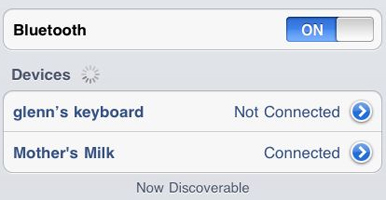 The Devices list shows your active connection, here between an iPad and the iPhone that’s sharing its mobile broadband.
The Devices list shows your active connection, here between an iPad and the iPhone that’s sharing its mobile broadband.
On your paired device, a special chain-link icon appears where a Wi-Fi signal strength meter typically shows up in the status bar at upper left. On both devices, the word Connected appears next to the name in the Bluetooth Devices list.
Your iOS device will remain paired with the iPhone’s mobile hotspot as long as it remains active. If you put it to sleep and wake it, it should reconnect: you’ll see the double-link icon at upper left if it does. should your device fail to reconnect automatically, launch Settings and tap General -> Bluetooth. If it says Not Connected next to the iPhone’s name in the Devices list, tap the name. This causes the device to reconnect. If that fails, try toggling the Personal Hotspot option on your phone from off to on.
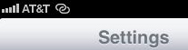 A special two-chain icon appears in the status bar when you’re using Bluetooth (or Wi-Fi) tethering to connect to an iPhone’s Personal Hotspot sharing feature.
A special two-chain icon appears in the status bar when you’re using Bluetooth (or Wi-Fi) tethering to connect to an iPhone’s Personal Hotspot sharing feature.
You can make your iOS device stop pairing by tapping the white-in-blue detail arrow next to the iPhone’s name in the Bluetooth screen’s Devices list. Tap Forget This Device, and it has no memory of how to connect. (You can easily repair at will using the instructions above.)
Bluetooth tethering isn’t a replacement for Wi-Fi sharing, but it provides more flexibility in your arsenal, especially if you commute and don’t want to have to fiddle with multiple devices to gain a connection.
- Using the Personal Hotspot on your AT&T iPhone Glenn Fleishman, Macworld.com, 3/15/2011 Throw away your MiFi! Forego the heartbreak of tethering! give up the struggle of Internet Sharing…
- iPhone OS 3.2 references new iPhone, iPod touch, iPad models Chris Foresman, ArsTechnica, 4/5/2010 the iPad is out, and the staff has been locked in the bowels of the Orbiting…
- iPad jailbreak released, works on iPhone and iPod touch Aron Trimble, TUAW, 5/3/2010 Within a few hours of its release the iPad had already been jailbroken and video proof…
Subscribe to comments via RSS
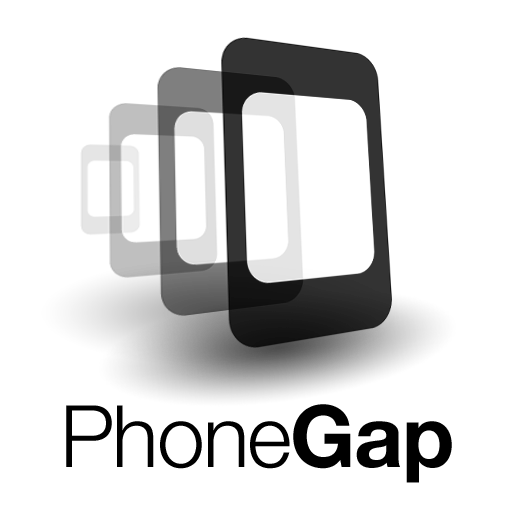







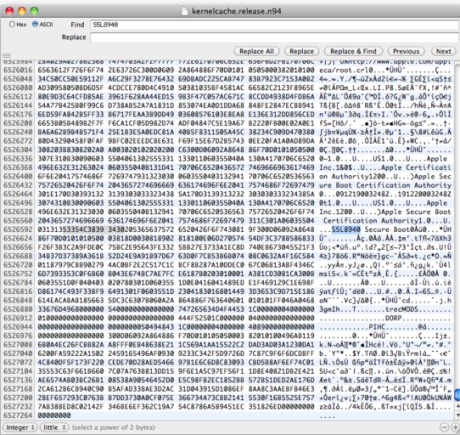

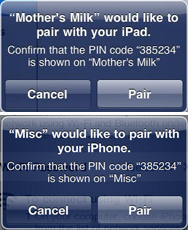 Both iOS devices you’re linking up via tethering will show the same code and ask you to confirm. If the number isn’t the same, cancel and try again. It’s either an error or a nearby ne’er-do-well.
Both iOS devices you’re linking up via tethering will show the same code and ask you to confirm. If the number isn’t the same, cancel and try again. It’s either an error or a nearby ne’er-do-well. 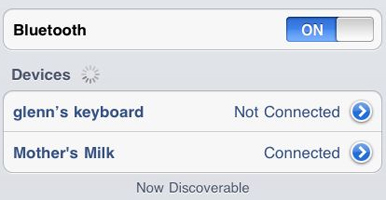 The Devices list shows your active connection, here between an iPad and the iPhone that’s sharing its mobile broadband.
The Devices list shows your active connection, here between an iPad and the iPhone that’s sharing its mobile broadband. 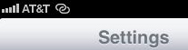 A special two-chain icon appears in the status bar when you’re using Bluetooth (or Wi-Fi) tethering to connect to an iPhone’s Personal Hotspot sharing feature.
A special two-chain icon appears in the status bar when you’re using Bluetooth (or Wi-Fi) tethering to connect to an iPhone’s Personal Hotspot sharing feature.